Support for the Nautical Guide to
Broken Bay on Windows computers
Downloading
Make sure you have a very good Internet connection then .....
1. INSTALL A DOWNLOAD MANAGER PROGRAM.
Due to the very large size of these files you must use a download manager program to avoid problems with the download. A download manager speeds up the download (often by 400%), assures the files are completely downloaded and can check their integrity. If there is a brief server-interrupt during the download (and there is a very good chance of this) the download manager will resume the download without a problem. You'll be glad to have the download manager next time you go to download something from the Internet.
So, before you start the download, go to Freedownloadmanager.org and download and install this excellent, free program.
When you make your payment for the cruising guide you will immediately be transferred to a page with instructions for installing the guides, your username and password to log into the activation centre to activate the cruising guide and links for downloading.
An email is also sent to you from rocket-guides.com with the same information and links, detailed download and installation instructions and your password and username to log in to the activation center.
THE DOWNLOAD LINKS ARE ONLY VALID FOR 72 HRS.
2. DOWNLOAD THE CRUISING GUIDE INSTALLATION FILE
IF THE COMPUTER YOU USE TO DOWNLOAD THE FILE IS NOT THE ONE YOU PLAN TO USE WHEN ACTUALLY CRUISING, COPY THE FILES ONTO A USB KEY AND TRANSFER THEM TO THE COMPUTER YOU INTEND TO USE IT ON. THE GUIDE WILL ONLY BE ACTIVATED FOR ONE COMPUTER BUT YOU CAN PURCHASE A SECOND ACTIVATION FOR YOUR BACKUP COMPUTER.
1. First download and install the download manager.
2. Open the email from rocket-guides.com with the installation instructions. If you did not get one after your purchase check your spam box or use the contact form to email us and we will send it again.
3. Right click on the link in the email and select "copy link address"
4. Open the download manager and select the "Add Download" icon. The download manager will pop up a small window showing the download and where it will be saved on your computer. Click OK. When the download is finished click on the folder icon and double click on the installation file.
Most people download files of 10MB to 50MB and browsers can usually handle that sized file OK. But when you want to download a really big file - over 100MB - the browser download process can, and often does, fail. This is because during the time it takes to download a big file your connection to the server can be interrupted - either by something your computer decides to do or by one of the multitude of connections between your computer and where the file is stored on a server.
Our guide is 150MB - and the chances are that you'll have at least one interruption during the time it takes to download it. So the part that does download won't work and you'll need to start over again - and again.
To download the files without problems and to speed up the download you need to first download and install a free download manager. We recommend you download: Freedownloadmanager.org
1. First download and install the download manager.
2. Open the email from rocket-guides.com with the installation instructions. If you did not get one after your purchase check your spam box or use the contact form to email us and we will send it again.
3. Right click on the link in the email and select "copy link address"
4. Open the download manager and select the "Add Download" icon. The download manager will pop up a small window showing the download and where it will be saved on your computer. Click OK. When the download is finished click on the folder icon and double click on the installation file.
Installation and Activation
The cruising guide must be activated for the computer you intend to use it on while cruising. It will only be activated on one computer unless you purchase a second license.
1. Open the email from rocket-guides.com with the username and password you'll need to activate the guide.
2. Be sure your computer is connected to the Internet.
3. Suspend your antivirus program and firewall for 15 minutes.
4. Double click on the INSTALL-CRUISING-BROKEN-BAY.EXE file. Windows may warn you that the application is not a recognized app and prevent it from running. Click on the "more info" link in the warning window and then click on "run anyway" - Windows may then ask if you want to run the program (duh) click OK and follow the installation wizard.
5. The first time the cruising guide starts you will be notified that an activation key is required. Click OK and a registration window will appear. Enter the username and password provided by email when you purchased the guide or provided by the dealer when you purchased the guide. Click on the blue LOG IN button in the registration window. (Note: The computer code is filled in automatically).
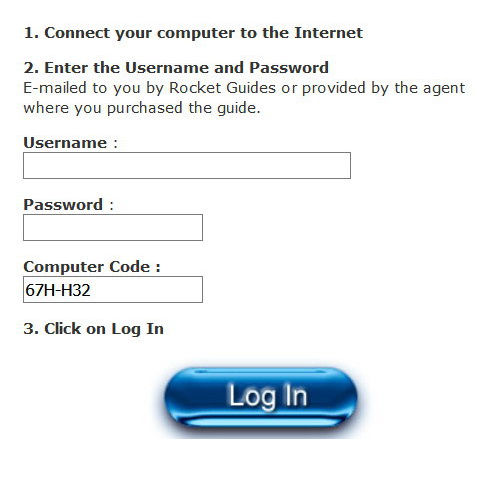
IMPORTANT: Only click ONCE and wait.
6. There may be a brief delay and you'll see your username and activation key. Then just click on the ACTIVATE button and the guide will be activated.
When you purchased the guide online you were sent an email from Rocket Guides with the activation information, including the username and password.
If you did not get the email, use this contact link to send an email asking for another email.
Be SURE to use the same email address you used when you purchased the guide.
If you try to activate the cruising guide on a second computer you will see a notification that you have already activated the guide on one computer. You'll see the hardware code of that computer and the activation key that works only on that computer. You will also see a link to a page where you can purchase a second license.
Activation Problems
Your Antivirus blocked the guide from registering the activation key.
1. Right click on the icon for your anti-virus and open the program's window. If your antivirus (like Avast) has a "sandbox" feature you need to exempt BROKENBAY.EXE from being run in a sandbox. Then suspend your Antivirus protection for 20 minutes while you activate the guide again.
2. Right click on on the cruising guide icon BROKENBAY.EXE and select "run as administrator". When the registration box opens activate it again.
Your antivirus has quarantined or deleted BROKENBAY.EXE.
1. Check in C:/Program Files (x86)/Cruising Broken Bay and see if the file BROKENBAY.EXE is still there.
2. If BROKENBAY.EXE is NOT in the Cruising Broken Bay folder your Antivirus has either deleted or quarantined it. ALL good antivirus programs let you designate a file or folder as an exclusion so it can be removed from quarantine and allowed to run.
3. You'll need to suspend your anitvirus program and reinstall the program from the INSTALL-CRUISING-BROKEN-BAY.exe file.
4. Search on Google for the name of your antivirus program and "how to exclude a program"
5. Then follow the process to exclude c:\program Files (x86)\Cruising Broken Bay\BROKENBAY.EXE. For example, if you are using Kasperky, here is a an excellent video tutorial. For a tutorial on how to set up exclusions on Avast click here. For WebRoot follow these instructions.
If you have an antivirus program that will not let you exclude a file or folder and it prevents the guide from running I strongly suggest you get another (better) antivirus program like my own personal favorite Malwarebytes Premium).
If Windows presents an error message when you try to run it, your computer is probably running Windows 10S or it is set to only run apps from the Windows Store. The message looks like this if the Windows store has an approved app similar to the one you are trying to install:

But if the store does not have an approved app similar to the one you are trying to install you might get a very confusing message, like this:

Or the error might say the app is not a valid 32bit windows program.
Windows 10S was designed for schools to keep students from downloading unapproved apps on the school's computers. It only runs "approved" apps downloaded from the Windows store.
To run other apps you need to upgrade to Windows 10 Pro, change the installing apps setting to allow apps from anywhere, and reboot.
If you are not sure if your computer is running Windows 10S, open Windows Explorer by clicking the windows key and E, select This PC, click on the Computer tab on the top of the window, then click on System Properties to see your version of Windows.
If your system is Windows 10 Pro, not Windows 10S, it has been configured to only install apps from the Windows Store - skip to Step 2 below.
If your system is Windows 10S:
1. Go to the Windows store and search for "Windows 10 Pro Upgrade". Download and install the upgrade.
2. After updgrading, reboot the computer and then open Settings by clicking the Start button, and selecting the cog icon in the lower-left corner just above the power button. Select apps & features and in the "installing apps" box change the dropdown menu to "allow apps from anywhere".

3. Shut down the computer then reboot it again.
The guide will now function normally.
BEFORE you junk the old computer uninstall the cruising guide from it. Go to C:/Program Files (X86)/Cruising Broken Bay and locate the file unins000.exe. Click on unins000.exe and select Uninstall.
The uninstall program will ask if you really want do do this. Click OK and when it is done with the unistallation process copy the uninstall code. Paste the uninstall code into the message box on the contact page. Be certain to use the same email address that you used when you purchased the guide or, if you purchased the guide from an agent, include your username in the message box.
We will email you when the license is reset.
We no longer support versions of the guide earlier than May 2012. If your version is earler than May 2012 you will need to purchase the latest version of the guide.
You will need to uninstall the cruising guide and then reinstall it again. Enter Programs in the search box on the task bar and select Programs and Features. Scroll down the list of programs to find Cruising Broken Bay and note the version number. If it is later than 512 (month and year) click on the program and select Uninstall.
The uninstall program will ask if you really want do do this. Click OK and when it is done with the unistallation process copy the uninstall code. Paste the uninstall code into the message box on the contact page. Be certain to use the same email address that you used when you purchased the guide or, if you purchased the guide from an agent, include your username in the message box.
We will email you when the license is reset so you can install and activate the guide again.
We no longer support versions of the guide earlier than May 2012. If your version is earler than May 2012 you will need to purchase the latest version of the guide.